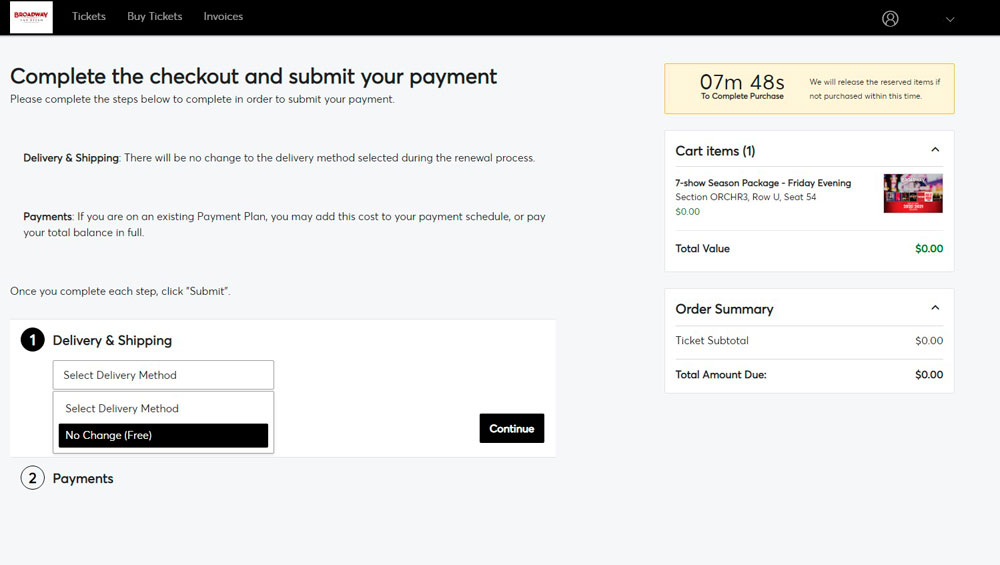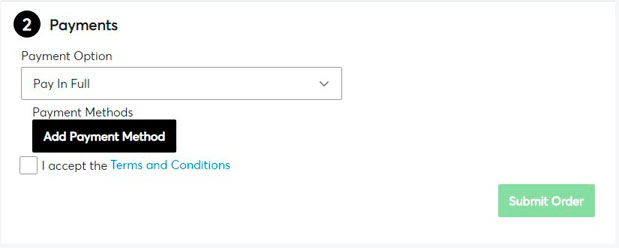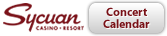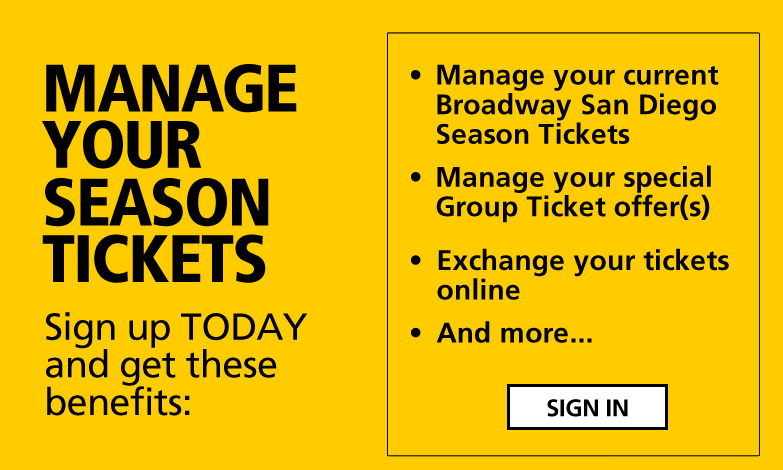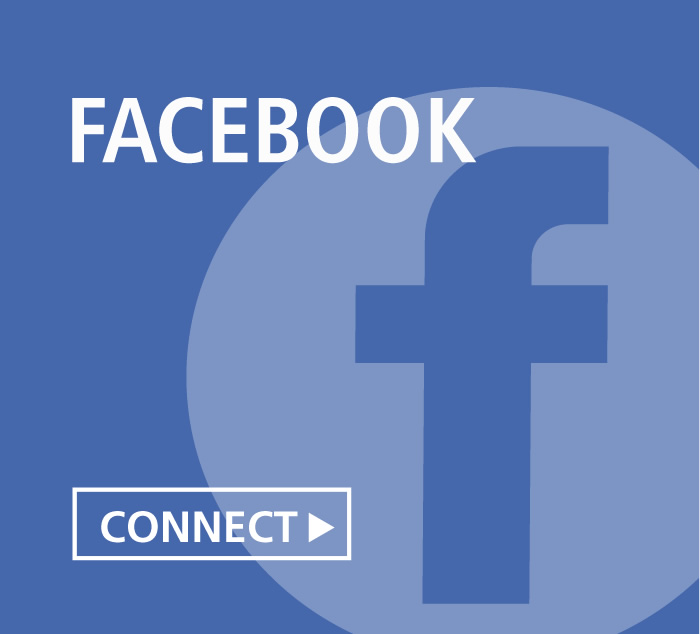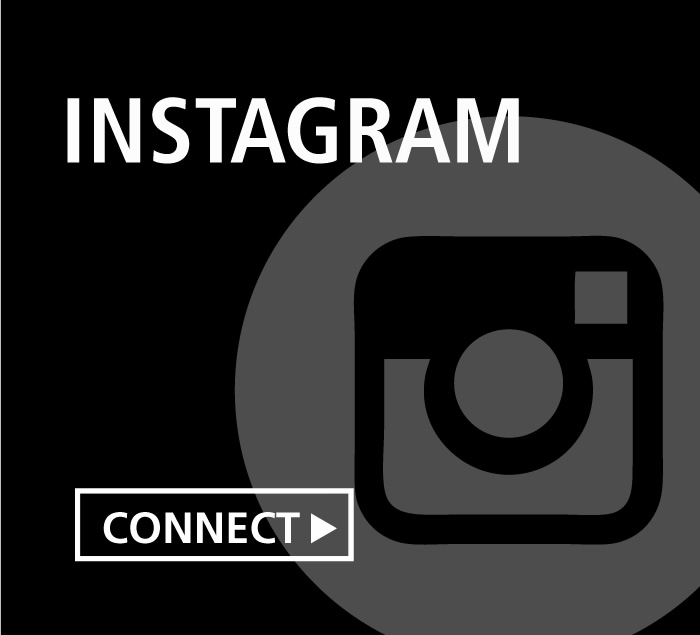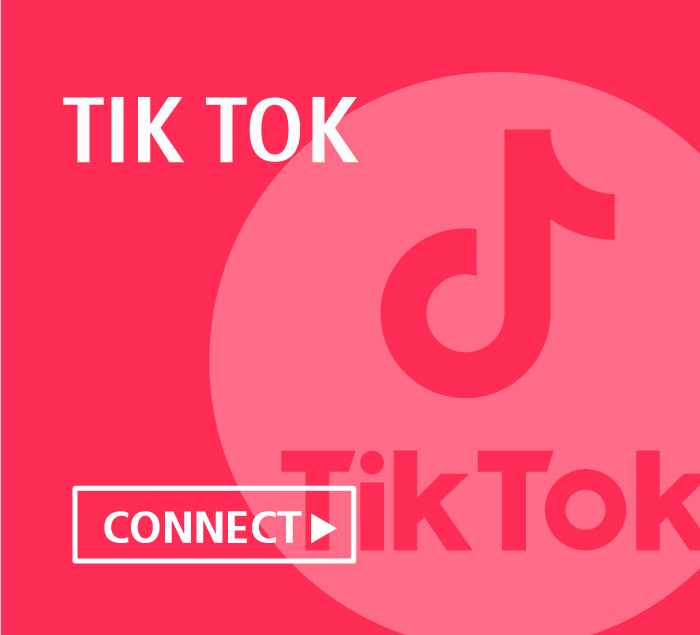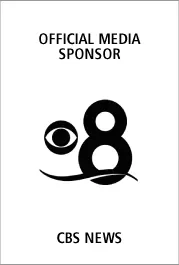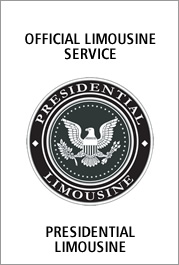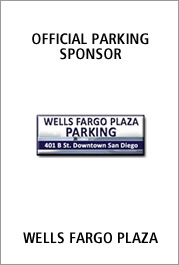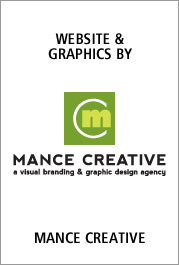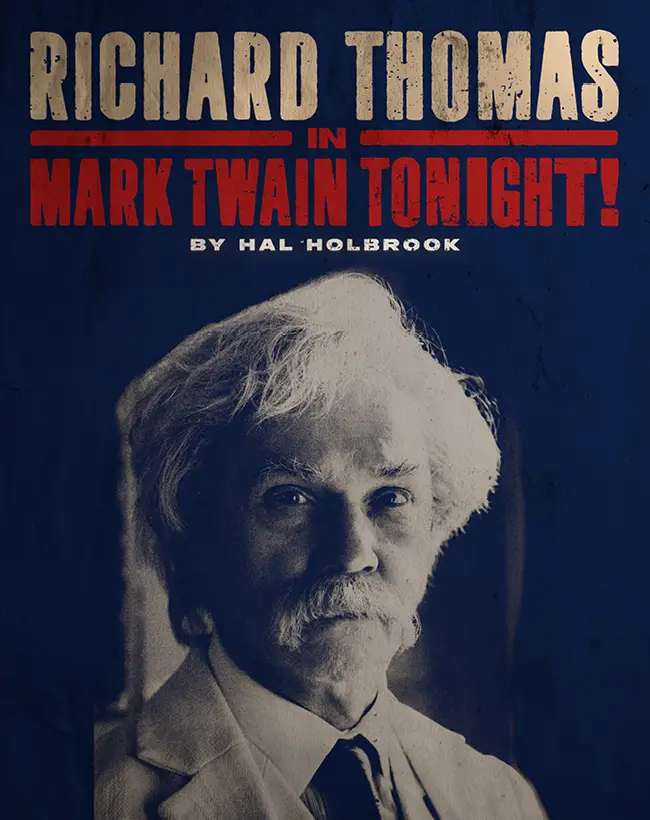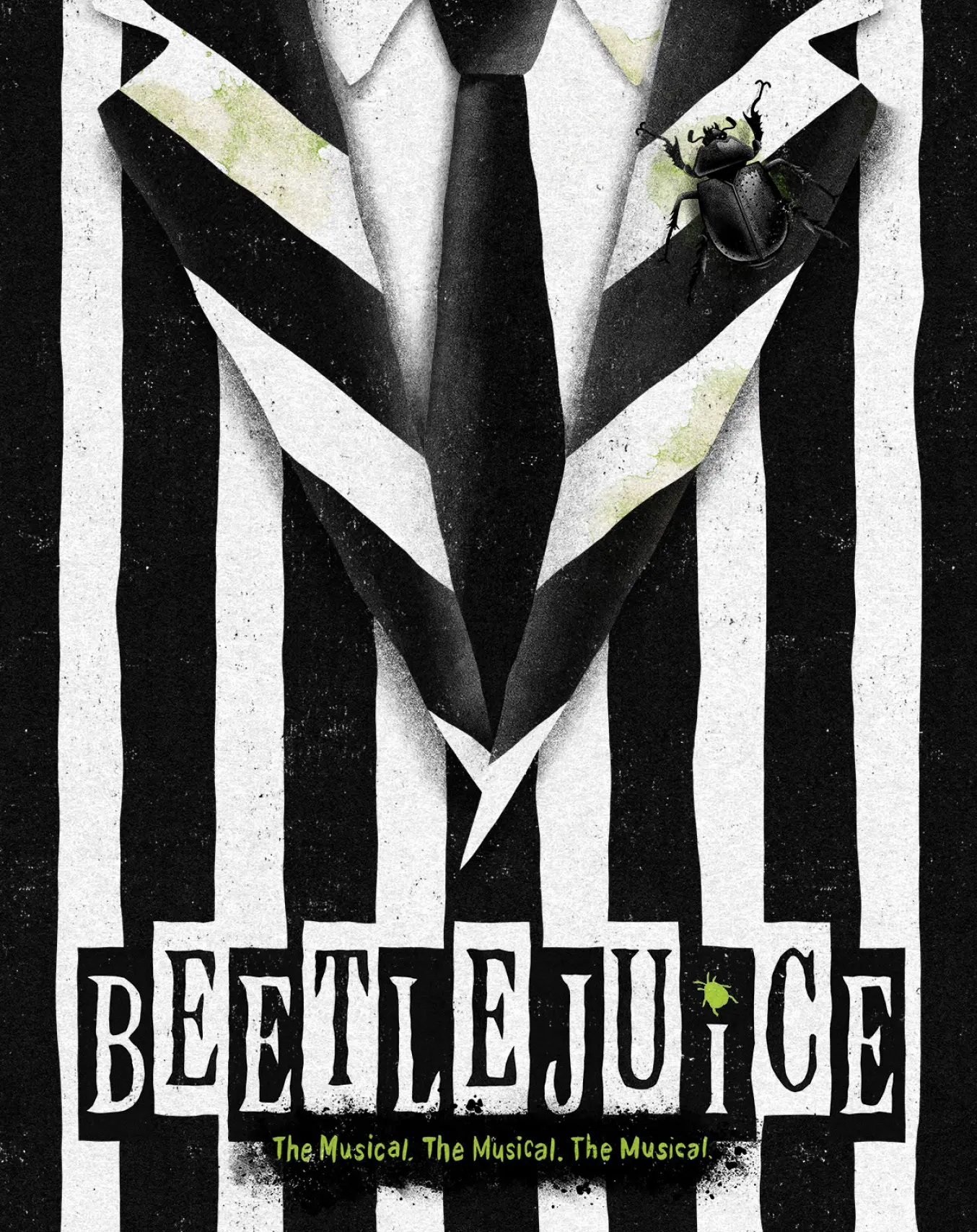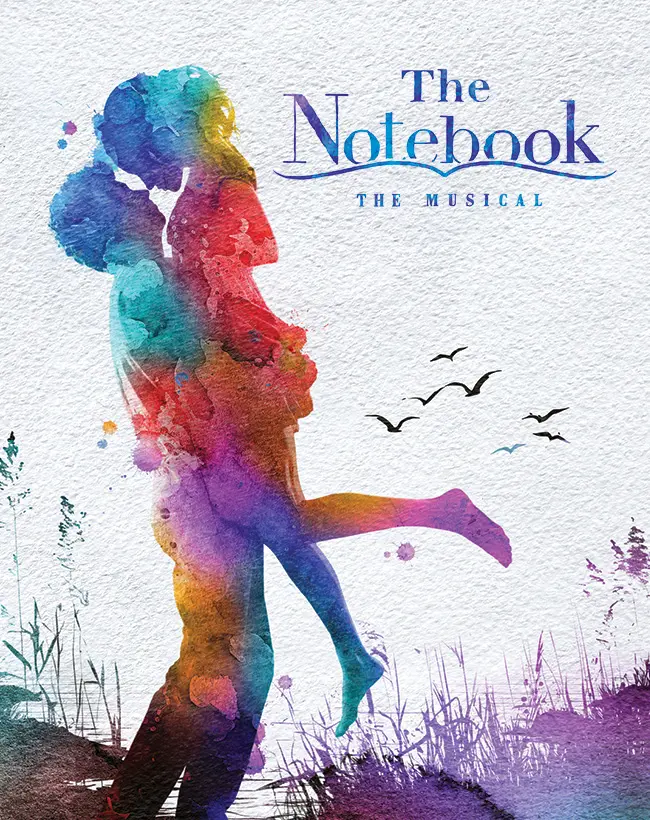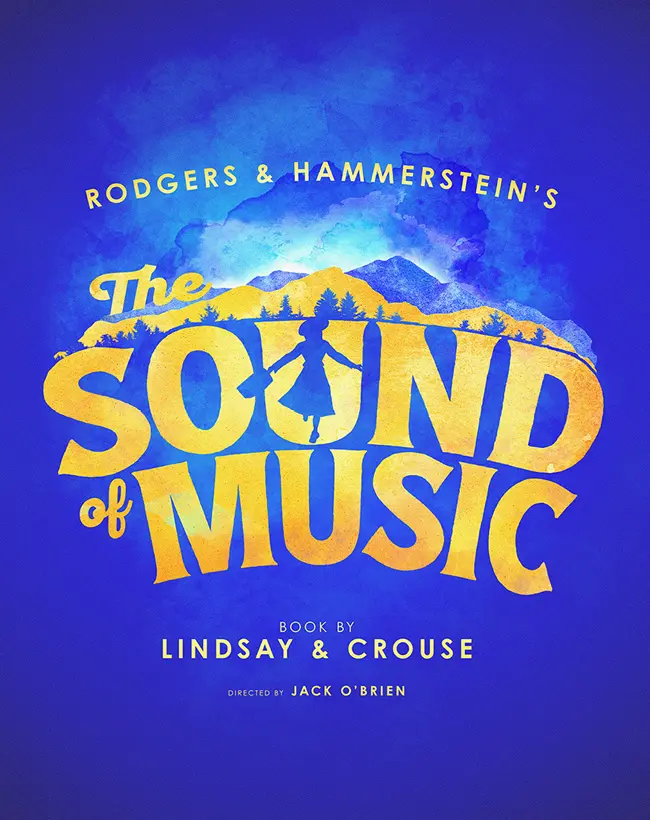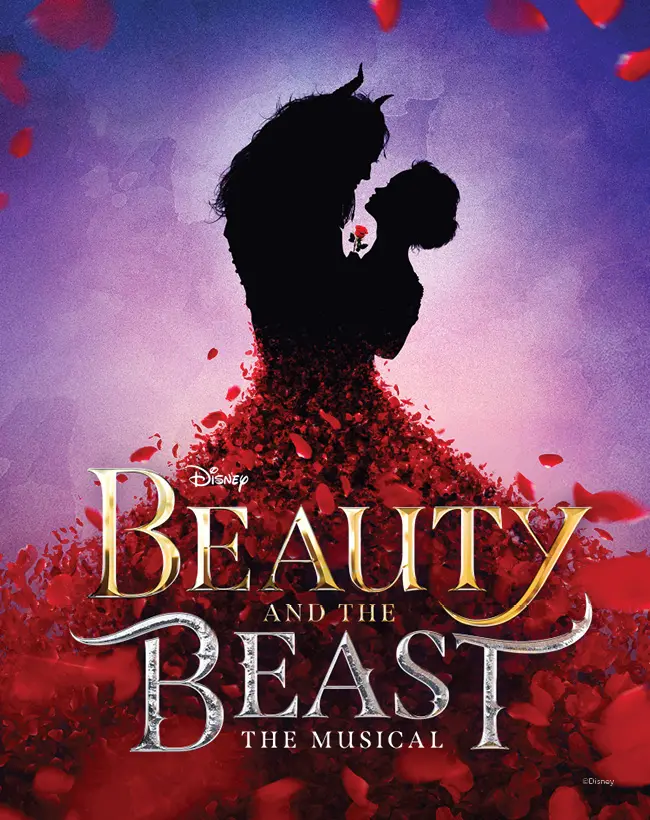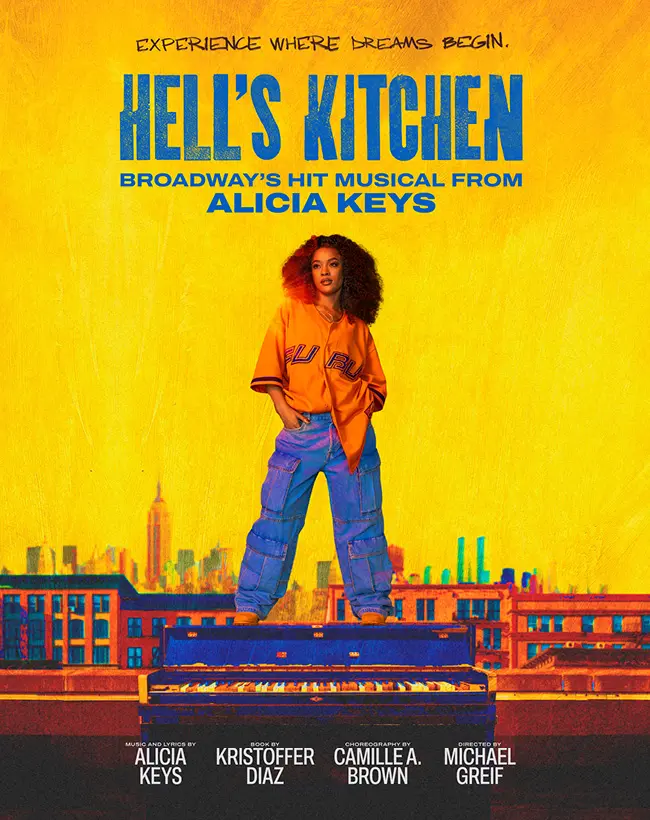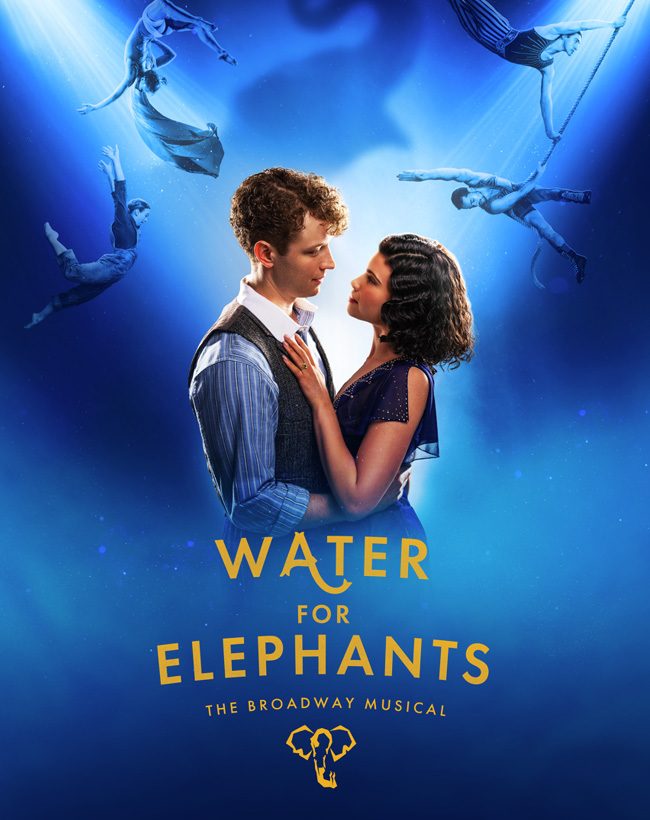Your UPGRADE MY SEATS opportunity is coming up
Watch your email for a notification in the SPRING that will include your scheduled day and time to take advantage of the UPDGRADE YOUR SEATS opportunity.
For access to the best available seating options, complete your UPGRADE online as soon as possible before your UPGRADE YOUR SEATS opportunity ends.
In preparation, please take a moment to log in to your MY Account (https://am.ticketmaster.com/bsd/) TODAY to confirm your account information is up to date and that your password is current.
Helpful Tips:
- **New** UPGRADE MY SEATS is now available via desktop computers, laptops, tablets, and mobile devices.
- In preparation, log in to your MY Account (https://am.ticketmaster.com/bsd/) TODAY to confirm your account information is up to date and that your password is current.
- On the Seat Map, use the + and – keys in the lower corners to zoom in and out to reveal what seats are available.
- The online UPGRADE system does not allow you to remove Season Ticket packages, if you wish to remove seats from your Season Ticket package, please email us at SeasonTickets@BroadwaySD.com.
- Please note, UPGRADE YOUR SEATS cannot be done over email or chat.
UPGRADE MY SEATS options include:
- UPGRADE to a different seating section
- UPGRADE within your current seating section
- Change the day of week/time you attend
UPGRADE MY SEATS only applies to your Season Ticket Package, not any Extra Season Events. You will still have an opportunity to exchange tickets or purchase additional tickets during Season Ticket Benefit Days scheduled for later this summer.
UPGRADE MY SEATS Frequently Asked Questions:
YES. Season Ticket Services is open Monday – Friday 9am – 5pm, and Saturday 9am – 3pm: (888) 937-8995
Yes, your payment plan option will automatically update in your cart with a portion due at time of checkout. The remainder will be applied to an existing payment plan. Please note: this applies to the existing payment plan program only. If you are not on an existing payment plan, you will need to pay the difference in-full at the time of UPGRADE.
Yes, At the beginning of the process you will be given the chance to choose a day of the week.
Yes, when in the interactive seat map, click on the + (plus sign) at the top of the screen to increase the number of seats.
Unfortunately, you will not be able to reduce your seats in this process.
Please email us seasontickets@broadwaysd.com. In the subject line, please include your account number and that you want to drop a seat. Or call and include your account number.
CALL 888-937-8995, Monday – Friday 9 am – 5 pm, and Saturday 9 am – 3 pm.
If you are on a payment plan, the difference will be credited to your next payment.
If you are not on an existing payment plan, or you have paid for your tickets in full, you will receive a refund for the difference, back to your original method of payment. This process could take up to 30-days.
Your UPGRADE period is limited and time sensitive. If your time expires, you will no longer be able to access the system.
How To UPGRADE
Step 1:
Log in to your account.
When you are logged in to your account, a window will pop up with an UPGRADE Now button. Click on that to start the UPGRADE process. The countdown timer is how long until the end of your UPGRADE period.
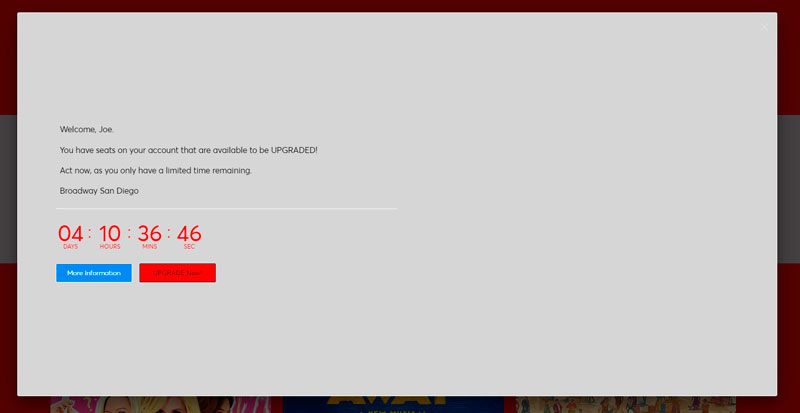
Step 2:
Choose which seat(s) you would like to UPGRADE. Once you have selected the seat(s) you wish to UPGRADE, click “Next”.
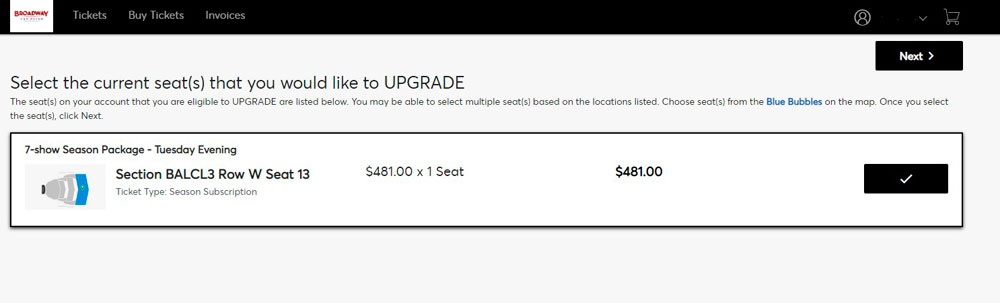
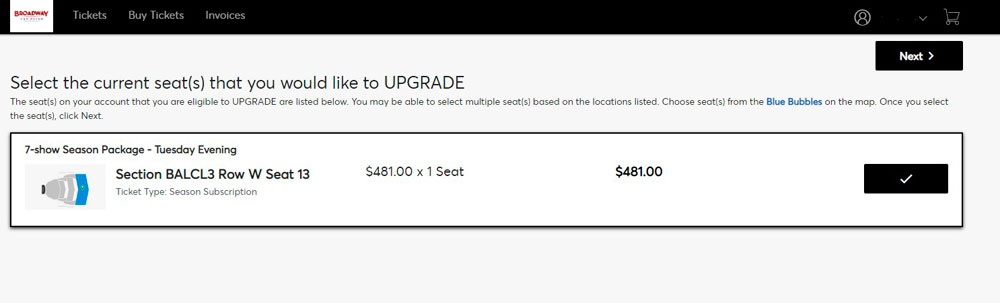
Step 3:
Choose the performance you would like to UPGRADE your Season Ticket Package into. Then click “Next”
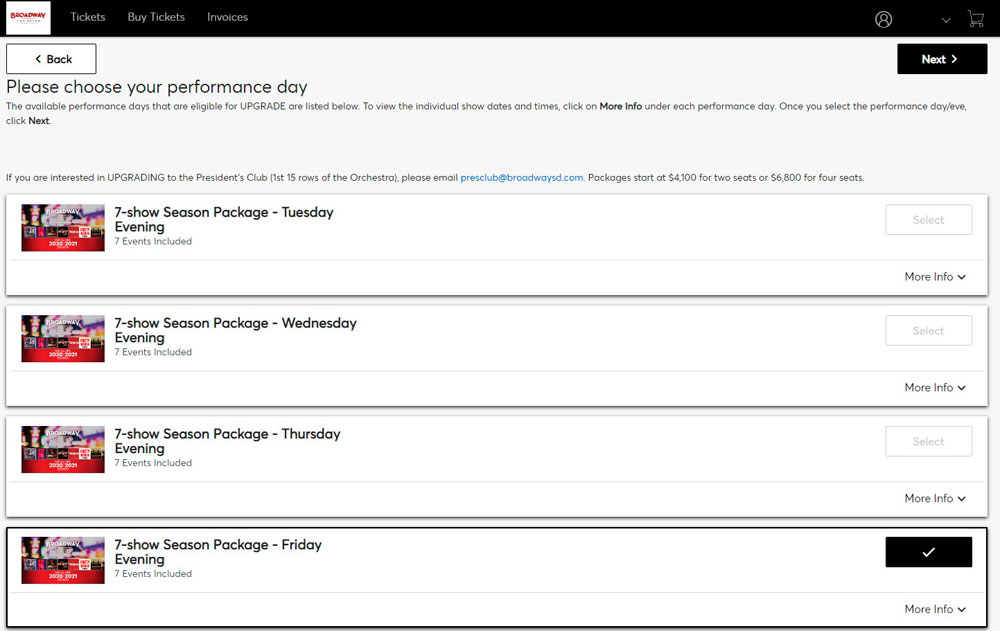
Step 4:
Choose the new section and seats you would like to UPGRADE into. Use the + and – buttons at the bottom right of the Map screen to zoom in to see what seats are available.
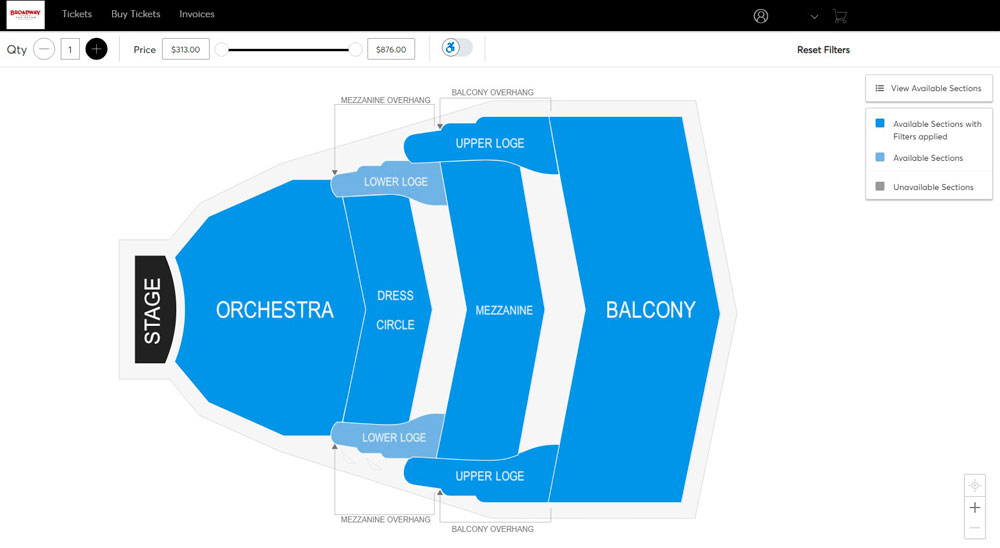
Choose seat(s) from the Blue Bubbles on the map. Once selected, click on the Cart in the upper right and click Continue.
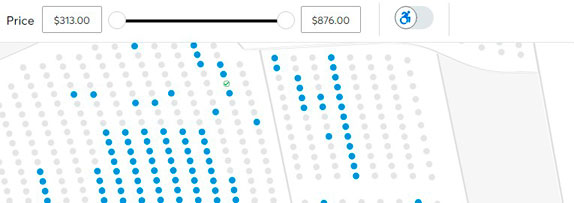
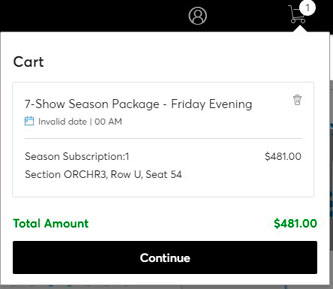
Step 5:
Review your seat locations in the Shopping Cart, then click “Checkout”
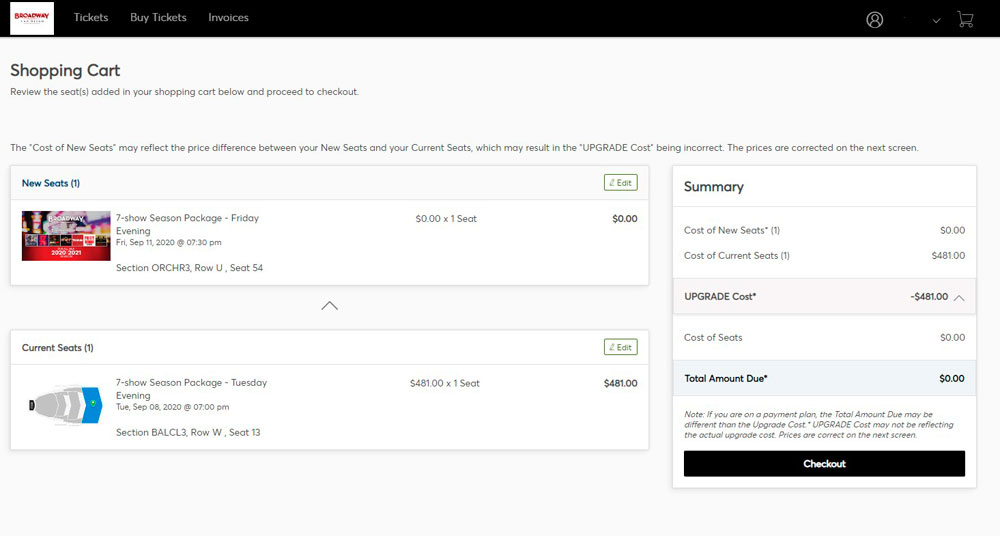
Step 6: Delivery Method:
Your delivery method will be what you selected during your renewal process. Payments: If you are on an existing Payment Plan, you may add this cost to your payment schedule, or pay your total balance in full. Enter your Method of Payment and click Checkout.