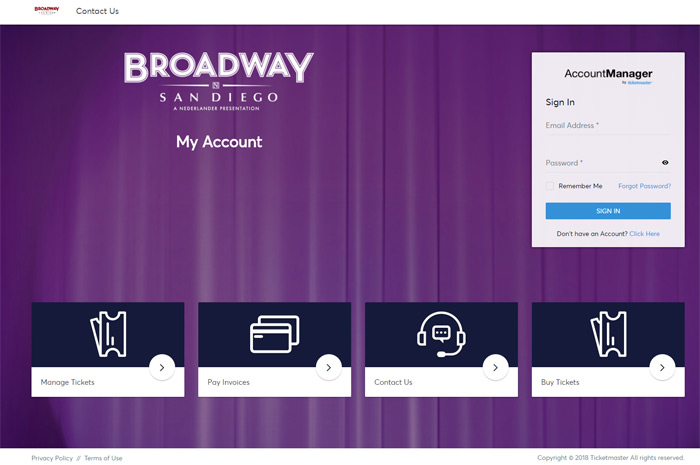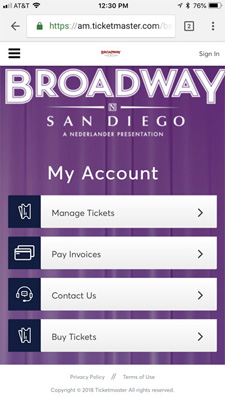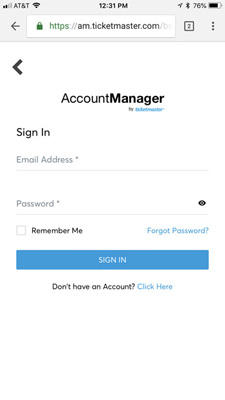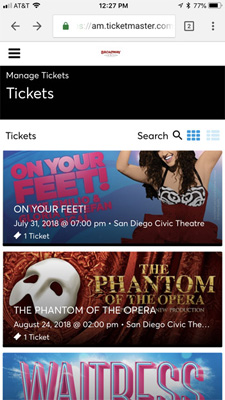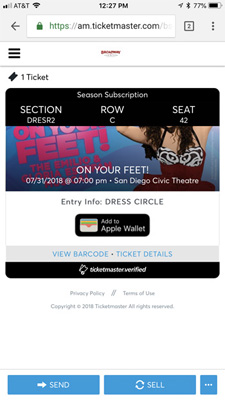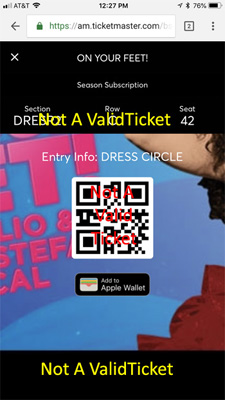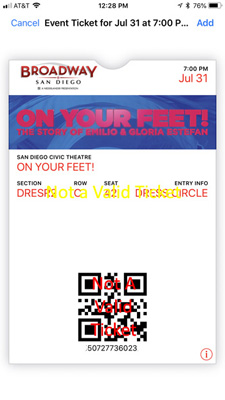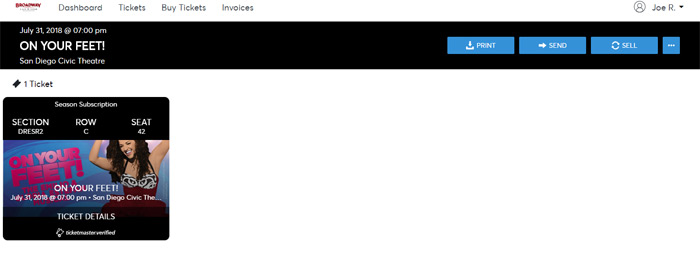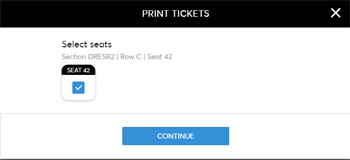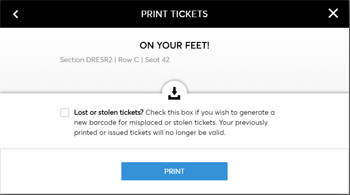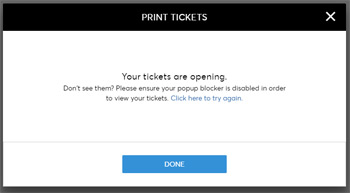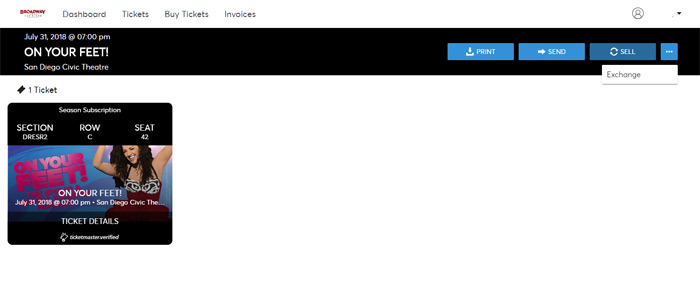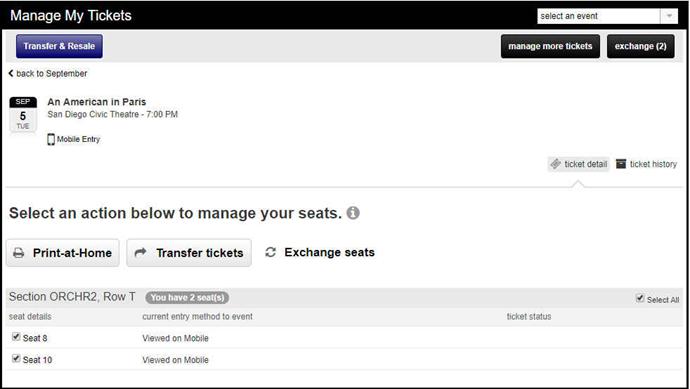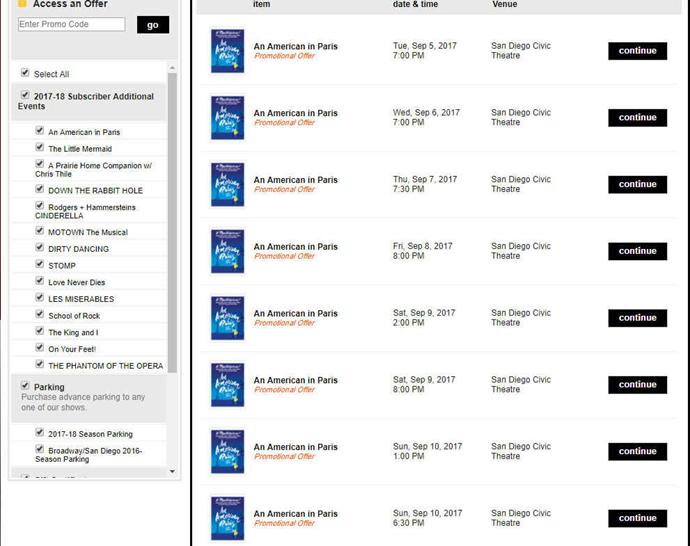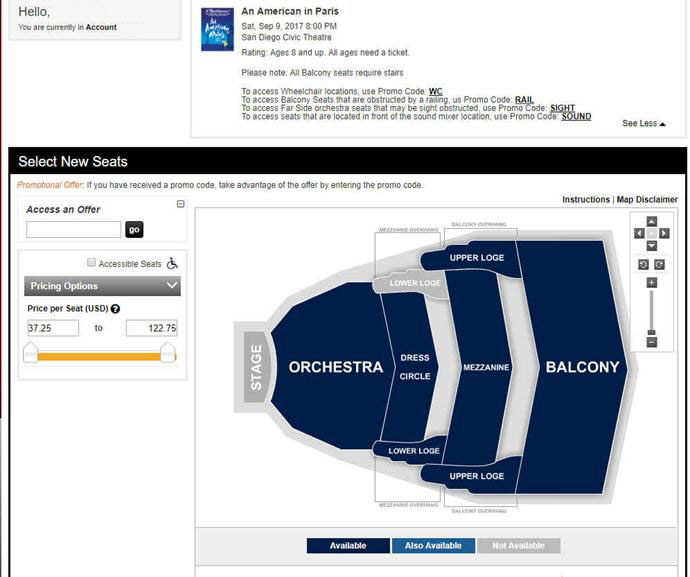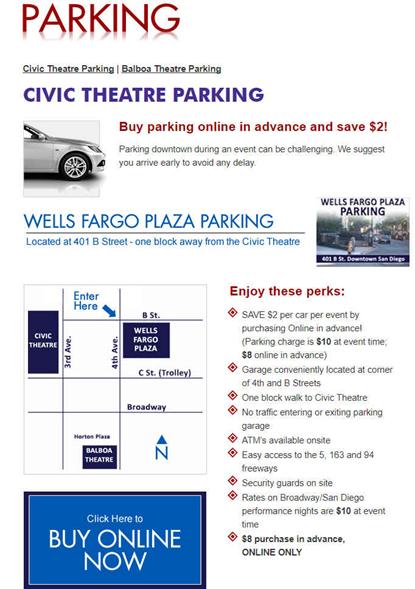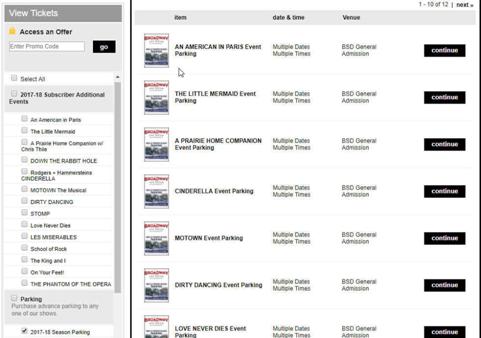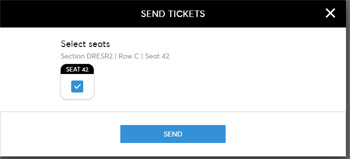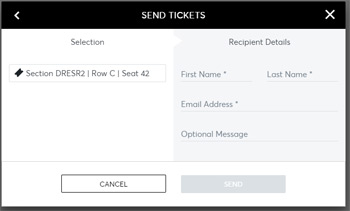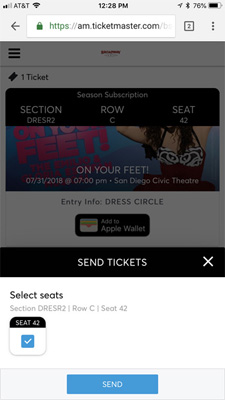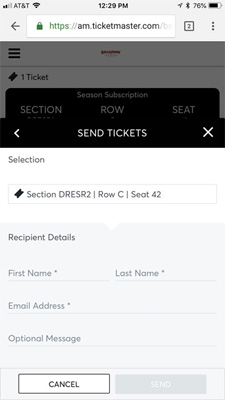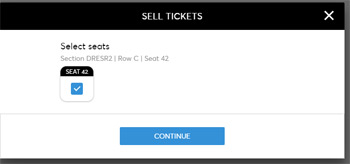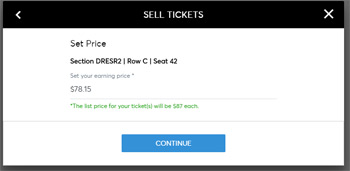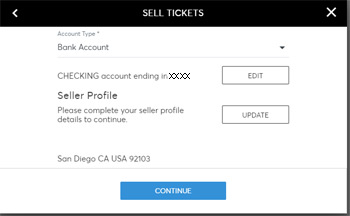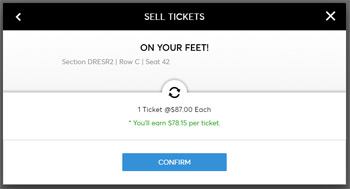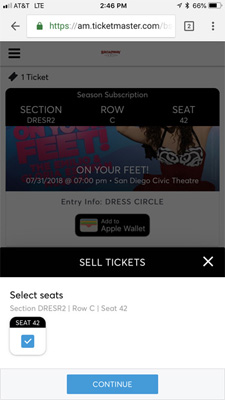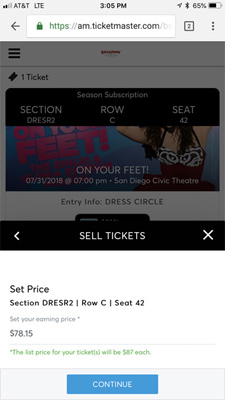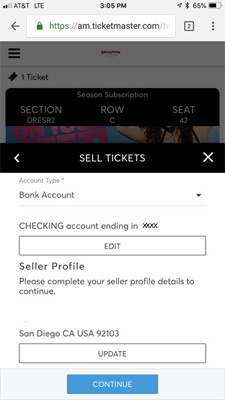|
Broadway/San Diego Season Ticket Holder Portal | My Account | Mobile Entry | Print | Exchange | Buy Additional Tickets | Parking | Transfer | Resale | FAQ | ----------------------------------------------------------------------------------------------------------- Through your MY BROADWAY/SAN DIEGO Account, you will have 24-hour access to manage your tickets! Using your MY BROADWAY/SAN DIEGO Account, you can: « View your ticket(s) on your mobile device To log in to your MY BROADWAY/SAN DIEGO Account, your username is the primary e-mail address on your account; if you do not know your password, click on “Forgot Your Password?” to have a temporary one e-mailed to you. If you have any questions, please contact the ticket office at 888-937-8995 or subscribers@broadwaysd.com. Desktop Version:
Mobile Version: ----------------------------------------------------------------------------------------------------- MOBILE ENTRY - YOUR PHONE IS YOUR TICKET WE RECOMMEND ADDING ONLY YOUR NEXT SHOW TO YOUR PHONE, RATHER THAN ADDING ALL OF YOUR SEASON SHOWS AT ONE TIME. STEP 1: Visit BROADWAYSD.COM/MYACCOUNT on your smartphone’s (iPhone or Android) web browser. STEP 2: Enter your e-mail address and your password. Tap Sign in.
STEP 3: You will see the next 4 events on your account. Select the event you wish to view. Your ticket(s) for that event will be listed.
STEP 4: To view your ticket, tap on "View Barcode". Keep this screen open as you approach the theatre or take a screenshot in case of connectivity issues! (Do not click Send, that is to send your tickets to friends and family.)
STEP 5: To view additional tickets, swipe left for the usher to scan. Apple Wallet for iPhone Users: After viewing your tickets, tap Add to Apple Wallet and then, on the next screen, tap Add.
------------------------------------------------------------------------------------------------------------- PRINT TICKETS (Not available on performances after September 2, 2018) STEP 1: Log in to your MY BROADWAY/SAN DIEGO Account on a desktop computer. STEP 2: You will see the next 4 events on your account, click the specific event you would like to print.
STEP 3: Click PRINT on the top bar and then select the seats you want to print.
Step 4: A pop-up will appear. If you would like to generate new barcodes for the tickets, check the box. Click PRINT to print your tickets.
Step 5: Your tickets will automatically download as a PDF to either be printed immediately or saved for later printing.Once saved, click DONE.
------------------------------------------------------------------------------------------------- STEP 1: Log in to your MY BROADWAY/SAN DIEGO Account on a desktop computer. STEP 2: You will see the next 4 events on your account, click the specific event you would like to exchange.
STEP 3: Click the ... button in the top right, then select "Exchange".
STEP 4: Click Exchange seats and then select the seats you want to exchange.
STEP 5: The tickets you have selected are now stored in your queue in the upper-right-hand corner of your screen. You can either select additional shows or seats, or continue the process of printing your tickets by clicking exchange in the upper-right-hand corner. Step 6: On the next page, a pop-up box detailing the Exchange Policy will appear. There is a $4 per ticket Online Exchange Fee. Click Continue to exchange. Step 7: Select the show you wish to exchange into. Click Continue. Step 8: An interactive seat map will appear, click on a section and select the seats you wish to exchange into. Click Checkout. Step 9: Review all details and click exchange seats. Step 10: Select the delivery method for your new tickets. Click Continue. Step 11: Review the order summary and any balance due. Click Continue. Step 12: Enter in your billing information. Finalize the exchange and payment by clicking Purchase Tickets. You will receive a confirmation email that your tickets have been exchanged.
------------------------------------------------------------------------------------------------- Need an extra ticket to the show? Want to see the show on more than one performance? As a season ticket holder, you can purchase additional tickets to our shows*. STEP 1: Log in to your MY BROADWAY/SAN DIEGO Account on your desktop computer. STEP 2: Select BUY TICKETS (bottom of the page).
STEP 3: Choose the performance you would like to purchase additional tickets to (There is a list of available productions on the left to help narrow down the choices). STEP 4: Choose the section of the theatre you would like (sections in blue have seating available), and then choose your seat(s). Note that by the show information there is a section with important information, and you can click "Show More" to see more information or possible special offers.
STEP 5: When choosing your seats, remember that all ages need a ticket for Broadway/San Diego performances, regardless of age. Most shows we discourage anyone under the age of 6. STEP 6: Choose the type of ticket you want (if there is a choice), and then add them to your cart. STEP 7: Review your tickets, choose your delivery method, and click Checkout. STEP 8: Enter your Method of Payment, review your order, and Submit your order. You will receive an email confirmation to the email you have on file. *Most productions. Ticket limits are usually up to 8 additional tickets per performance, for up to 3 performances within a production. Anything above this may result in cancelation of tickets.
------------------------------------------------------------------------------------------------- Parking downtown can be difficult, and expensive, but have no fear, you can purchase advance parking at Wells Fargo Plaza (just 1 block from the Civic Theatre) for only $8! STEP 1: Go to www.broadwaysd.com/parking.htm and click on "BUY ONLINE PARKING NOW".
STEP 2: Choose the production for which you would like to purchase parking. The parking pass is good during the entire run of the show, so if you exchange to a different night, your parking is still valid. STEP 3: Choose the number of parking passes you would like (1 parking pass per car, not per seat to the show). Click "find seats". STEP 4: Choose one of the options and "add to cart" STEP 5: Review your tickets and click Checkout. STEP 6: Enter your Method of Payment, review your order, and Submit your order. You will receive an email confirmation to the email you have on file. Please note that Parking tickets must be printed out. Mobile is not accepted at Wells Fargo Plaza. ------------------------------------------------------------------------------------------------- TRANSFER TICKETS TO A GUEST FROM A COMPUTER (Not available for all performances) If you are arriving separately from your guests or cannot attend a show, you can easily transfer tickets through your MY BROADWAY/SAN DIEGO Account. STEP 1: Log in to your MY BROADWAY/SAN DIEGO Account. STEP 2: You will see the next 4 events on your account, click the specific event you would like to Transfer. If you want to transfer a performance other than the four listed, click "View All".
STEP 3: Click SEND and then select the seats you want to transfer.
STEP 4: Select the ticket(s) you would like to Send to someone and click SEND.
STEP 5: Enter the recipient's Name and E-mail Address, and an optional message. Click SEND.
The recipient will receive an e-mail notifying him/her of the pending transfer. In order to accept the tickets, the recipient will need to log in to his/her existing MY BROADWAY/SAN DIEGO Account or create a new account with the same e-mail address to which the tickets were transferred. Once he/she logs in, there will be a note on the top of the home screen indicating that he/she has a pending offer. ------------------------------------------------------------------------------------------------------ TRANSFER TICKETS TO A GUEST FROM MOBILE (Not available for all performances) If you are arriving separately from your guests or cannot attend a show, you can easily transfer tickets through your MY BROADWAY/SAN DIEGO Account on your smartphone (iPhone, Android or Windows smartphone). STEP 1: Visit BROADWAYSD.COM/MYACCOUNT on your smartphone’s web browser. STEP 2: Enter your e-mail address and your password. Tap Sign in.
STEP 3: You will see the next 4 events on your account. Select the event you wish to view. Your ticket(s) for that event will be listed. Tap SEND.
STEP 4: Select the seat(s) and tap SEND.
STEP 5: Enter the recipient's Name and E-mail Address, and an optional message, then tap SEND.
The recipient will receive an e-mail notifying him/her of the pending transfer. In order to accept the tickets, the recipient will need to log in to his/her existing MY BROADWAY/SAN DIEGO Account or create a new account with the same e-mail address to which the tickets were transferred. Once he/she logs in, there will be a note on the top of the home screen indicating that he/she has a pending offer. RESELL TICKETS FROM A COMPUTER (Not available for all performances) With Account Manager, you can sell tickets that you can’t use – quickly and securely. STEP 1: Log in to your MY BROADWAY/SAN DIEGO Account. STEP 2: You will see the next 4 events on your account, click the specific event you would like to print.
STEP 3: Click SELL on the top bar and then select the seats you want to sell.
STEP 4: Select the ticket(s) you would like to Sell and click CONTINUE.
STEP 5: Set the amount you would like to receive for the tickets. Make sure that you set it to the minimum determined by the system.
STEP 6: Review and update your seller profile, as well your information for direct deposit. Click CONTINUE.
STEP 7: Review your information one more time. Click CONFIRM.
If you wish to remove your listing, go to the event posted for sell under manage my tickets and click on Transfer & Sell Activity in the upper left corner. Click on Listed for sale and then click cancel posting.
------------------------------------------------------------------------------------------------- RESELL TICKETS FROM MOBILE (Not available for all performances) With Account Manager, you can sell tickets that you can’t use – quickly and securely. STEP 1: Visit BROADWAYSD.COM/MYACCOUNT on your smartphone’s web browser. STEP 2: Enter your e-mail address and your password. Tap Sign in.
STEP 3: You will see the next 4 events on your account. Select the event you wish to view. Your ticket(s) for that event will be listed. Tap SELL.
STEP 4: Select the seats and tap Sell.
STEP 5: Set the amount you would like to receive for the tickets. Make sure that you set it to the minimum determined by the system.
STEP 6: Review and update your seller profile, as well your information for direct deposit. Tap CONTINUE.
STEP 7: Review your information one more time. Tap CONFIRM.
If you wish to remove your listing, go to the event posted for sell under manage my tickets and click on Transfer & Sell Activity in the upper left corner. Click on Listed for sale and then click cancel posting.
-------------------------------------------------------------------------------
No. If tickets were already printed, then your My BROADWAY/SAN DIEGO Account will display the existing barcode. If tickets have not already been printed, then My BROADWAY/SAN DIEGO Account will generate a barcode when the tickets are retrieved. No. If tickets were already printed, then your My BROADWAY/SAN DIEGO Account will display the existing barcode via a mobile device. If you are logged into your My BROADWAY/SAN DIEGO Account and still do not see your tickets, please go to the box office or contact us at seasontickets@BROADWAYSD.COM or 1-888-937-8995. Not all ticket account types or events are supported for BROADWAY/SAN DIEGO digital tickets. If your screen brightness is too low, the barcode may have difficulty being scanned. Increase the brightness of your display to improve scanning. The barcode that is displayed is accompanied by a number. If there are difficulties reading a valid barcode on a digital ticket displayed within your My BROADWAY/SAN DIEGO Account or your Passbook/Wallet, the ticket taker can manually enter the barcode number into the scanning device to validate your ticket. Only digital tickets generated from your My BROADWAY/SAN DIEGO Account or your Passbook/Wallet will be accepted. Copies of barcodes presented through third-party applications, screenshots or print outs will not be accepted at the theatre. All active and unrestricted tickets for a show associated with your My BROADWAY/SAN DIEGO Account will be displayed and available to present to be scanned for entry. If tickets were not previously printed, then all patrons should enter at the same time using the tickets displayed via your My BROADWAY/SAN DIEGO Account or Passbook/Wallet on your mobile device. If tickets were previously printed, then patrons may enter separately with the previously printed tickets provided they have not previously been scanned for entry. If members of your party are arriving separately, then you will need to transfer the tickets they will be using for entry to them via your My BROADWAY/SAN DIEGO Account. Connectivity may be intermittent at the theatre; we encourage you to view your tickets on your supported device and add them to your Passbook/Wallet before heading to the show. The data associated with your tickets will be saved to the Passbook/Wallet area on your phone. If you have previously retrieved details for tickets to a show, added them to your Passbook/Wallet and those tickets are still valid, they can be re-displayed out of this storage without re-establishing a connection. You can go to the box office for assistance. IF YOU HAVE ANY QUESTIONS, PLEASE CONTACT THE BROADWAY/SAN DIEGO SEASON TICKET OFFICE AT 888-937-8995 OR SEASONTICKETS@BROADWAYSD.COM. |